Appearance
Admin Account Creation and Setup
Account Creation
Free trial: unrestricted for 60 days
When you first sign up as an admin / firm owner, you will automatically be put on an unrestricted free trial for 60 days. You will have access to all of the features during this period. After this, admins are required to select and pay for one of our subscription plans. We'll take a look at how to subscribe and enter your billing information below.
To get started with Top Dog Appraisal, you must create an account.
As an admin, make sure you select "Admin / Firm Owner" for Account Type. You can fill out the rest of the form as needed.
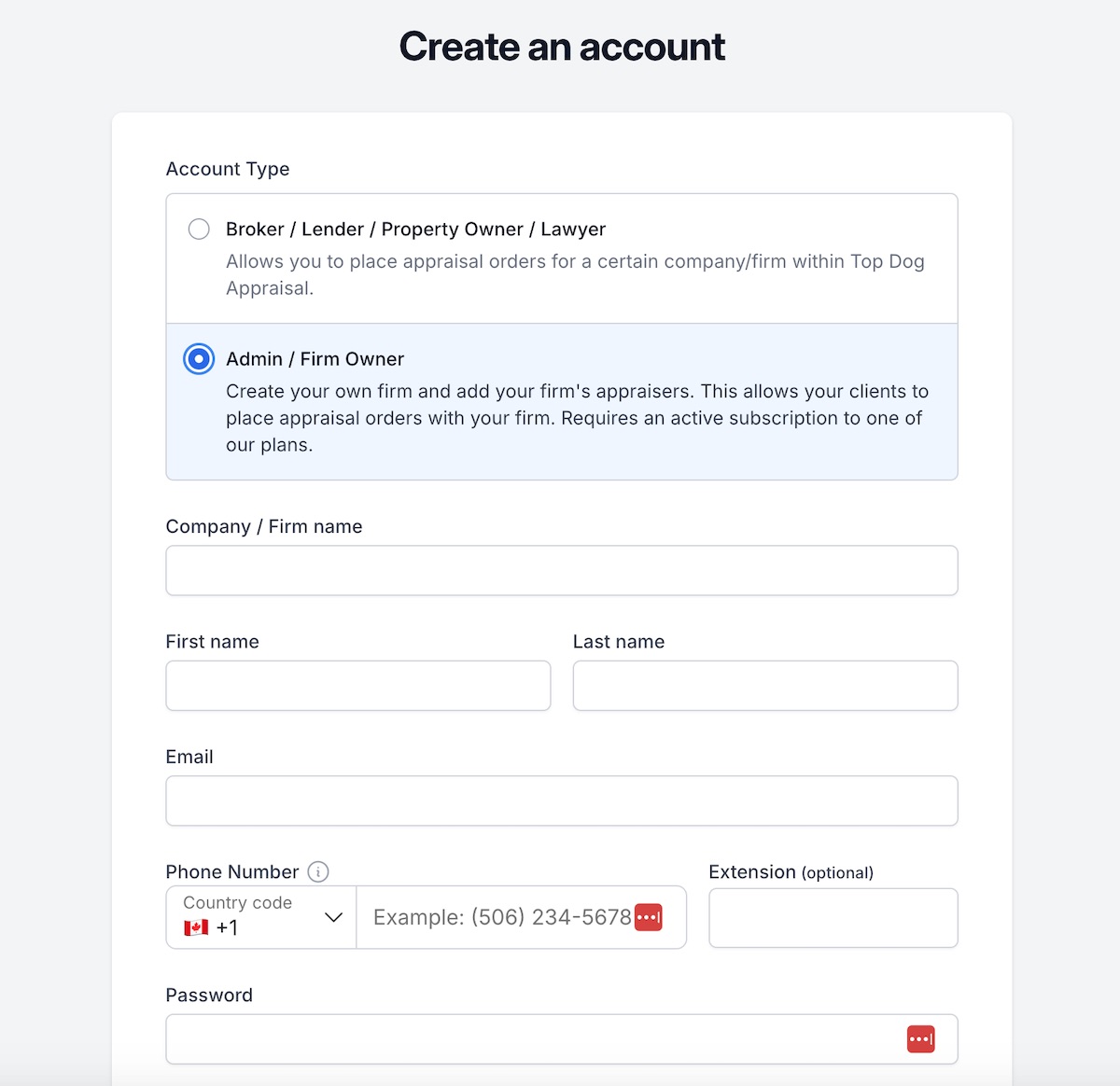
After submitting the form, you should be logged in and redirected to your admin dashboard for the firm you created.
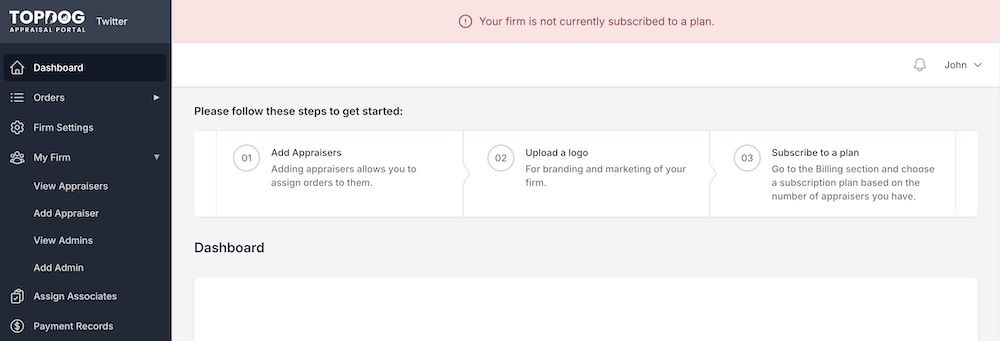
Add Appraisers
After logging in to the admin dashboard, we have to add some appraisers that are associated with your firm. These appraisers will have their own dedicated dashboard when they log in. Appraisers are responsible for completing an appraisal order that is assigned to them by admins. The number of appraisers in your firm is what determines your monthly price, so make sure to carefully review our pricing and subscription plans.
To add an appraiser, click on My Firm -> Add Appraiser in the left sidebar. There's an option for the "Appraiser Type" to be either an Associate Appraiser or a Designated Appraiser. Leave it as "Associate Appraiser" for now, you can always change it later. Fill out the form as needed, for as many appraisers there are in your firm.
Appraiser should change their own password
Admins initially set their appraiser's password and should instruct them on how to login. After logging in, it is highly recommended that the appraiser change their own password. This can be done by clicking your name in the top right and going to "My Profile."
With at least one appraiser created, you should be able to view them all by clicking on My Firm -> View Appraisers in the left sidebar.
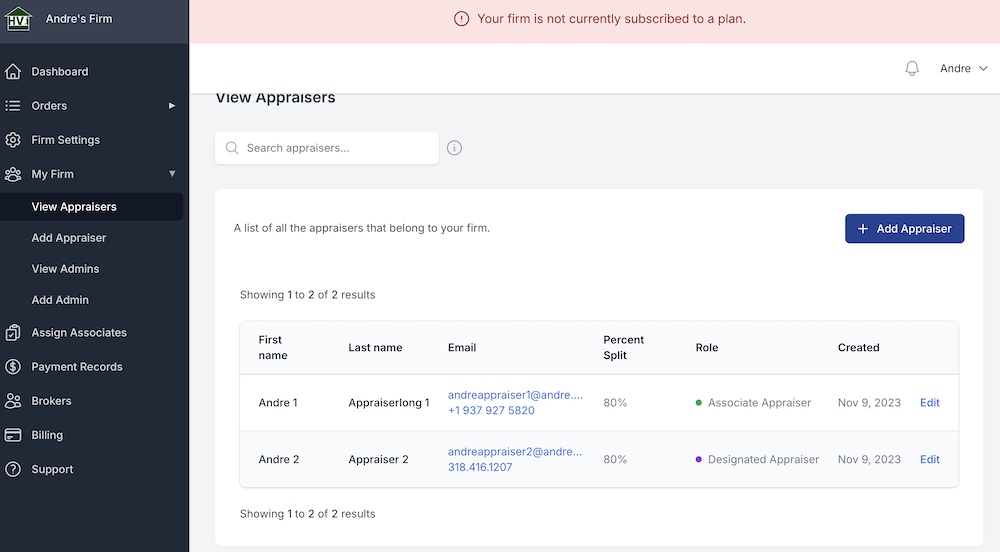
Upload Logo
Uploading a logo is mostly for branding purposes and makes it feel like placing orders is a part of your own website and branding. To upload a logo, click on Firm Settings in the left sidebar. There should be a setting for "Logo" and a button named "Upload your Logo" that allows you to select an image on your computer. After you select an image, make sure to click the "Update Firm" button in the bottom right.
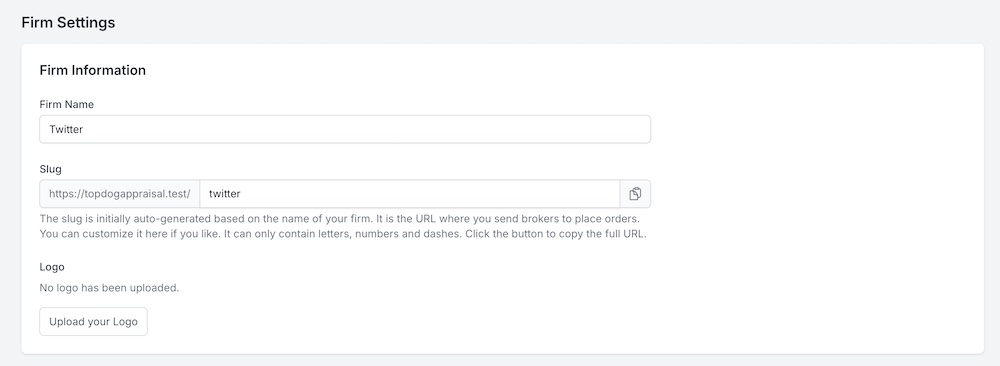
Subscribe to a plan
To subscribe to a plan, click on Billing in the left sidebar. You will be presented with our 3 plans for monthly subscriptions. Choose the appropriate subscription plan based on the number of appraisers in your firm (as outlined in the step above).
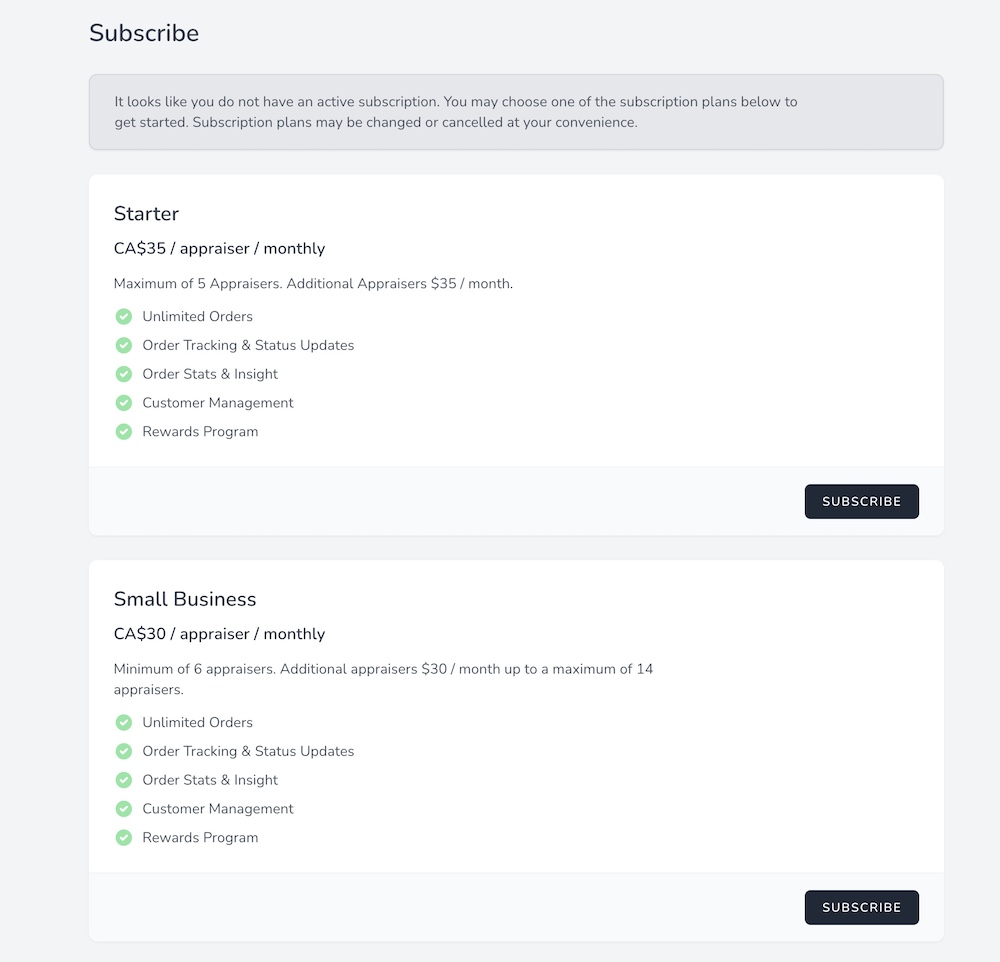
After selecting a plan, you can enter your credit card details. We use Stripe as our payment processor, so you know your payment details are secure and handled by one of the industry leaders for payments infrastructure.
After your payment details are confirmed, you can go back to your admin dashboard and all the warnings about not being subscribed should be gone.
In the next section, we'll take a look at how your firm can accept orders from brokers.

