Appearance
Firm Settings
Let's review all of the possible settings for your firm and how they can affect different parts of the application. Click on Firm Settings in the left sidebar to access them.
Firm Information
Firm name
The name of your firm that will be used by the application.
Slug
A unique link that you would send to brokers so they can place an order with your firm. It is auto-generated when you create an account, but you can change it if you like.
Keep it short
It is recommended that you keep the slug short and concise
Logo
Upload a logo that will be used for your order page, login page and sidebar. Optional, but good to have for branding purposes.
Tax Rate Percent
Your Province/State tax rate. Used in invoice calculations.
Owner
Firm Owner
The firm owner is in charge of things like billing or deleting the entire account. By default, it is the person who created the account, but can be changed to any admin within the firm.
Urgent Orders
Allow Urgent Orders
When set, brokers can mark an order as urgent when placing an order. Urgent orders take priority over regular orders and an extra fee will be applied. When an appraiser is first assigned to an urgent order, they will be notified that they have a new urgent order. Urgent orders also show with a special icon in the orders table.
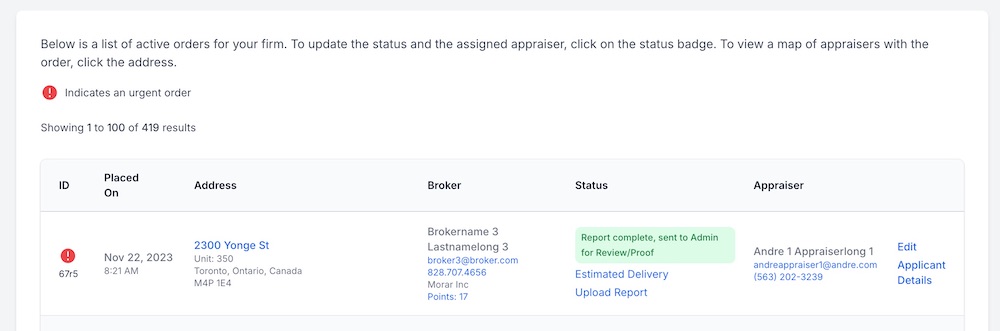
Urgent Order Fee Details
Specify the urgent order fee details here. This info will appear when the broker places an order and marks it as urgent.
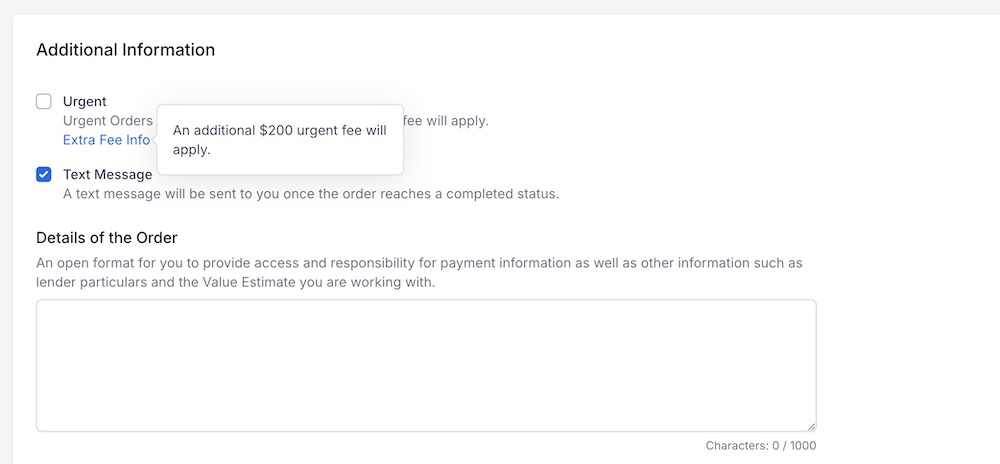
Emails for New Orders
Everytime a new order is placed, you can specify which email is notified. The default is the owner of the firm, but you can also set it to all admins or a custom list of emails.
Support Contact
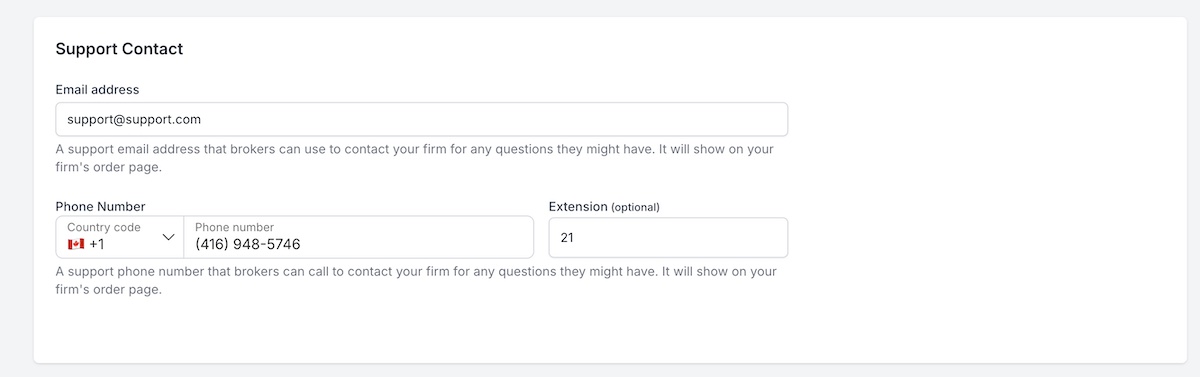
Support Email
If you enter a support email, brokers will see it on your firm's order page and allow them to contact you for any questions they might have before ordering.
Support Phone Number
If you enter a support phone number, brokers will see it on your firm's order page and allow them to contact you for any questions they might have before ordering.
Screenshot of the order form:
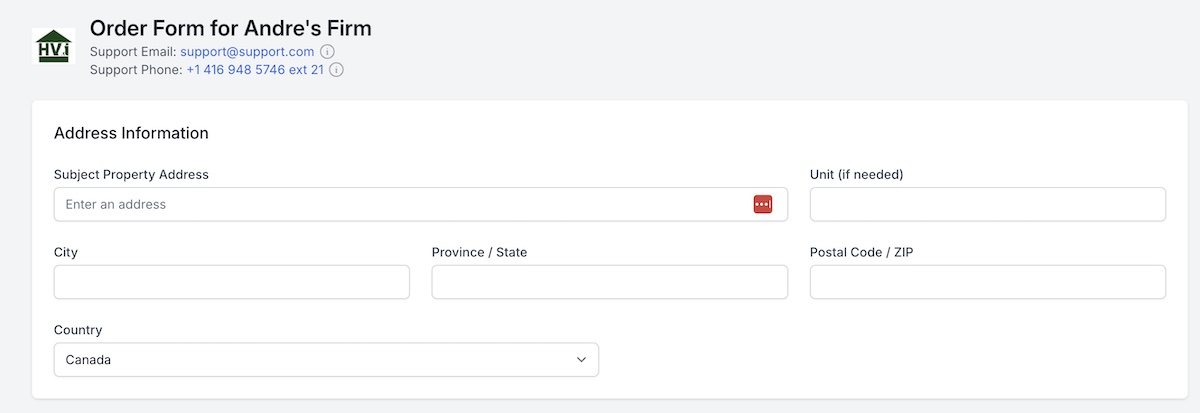
Inspectors

Allow Inspectors
If enabled, this will allow admins and appraisers to assign an inspector to an order. An inspector can be any appraiser within your firm and will have the ability to see and update the assigned order as well.
Invoicing
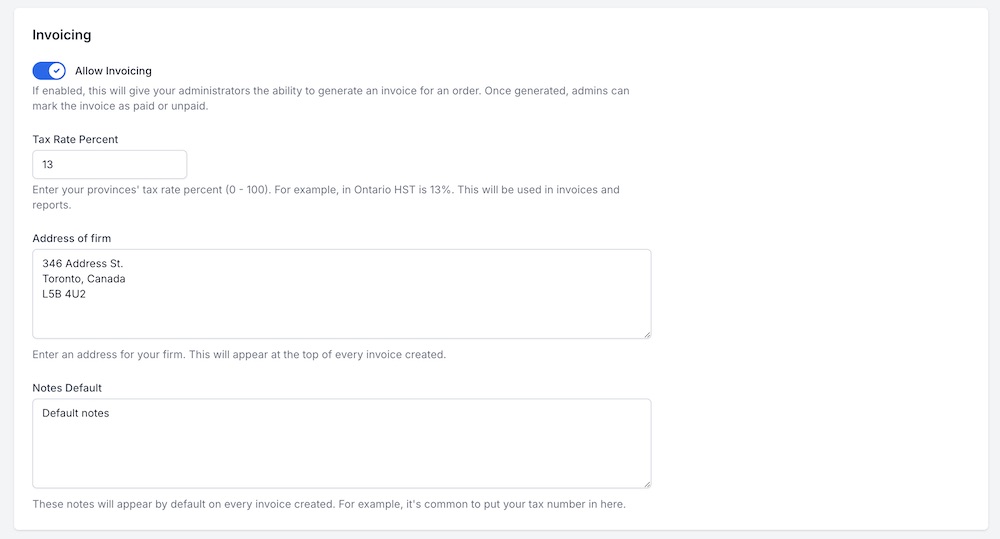
Allow Invoicing
Admins will be able to generate an invoice for any appraisal order. Admins can also add payments to the invoice, or download a pdf version.
Address of firm
Will appear at the top of each invoice.
Notes Default
The default notes that will appear at the bottom of each invoice.
Commission
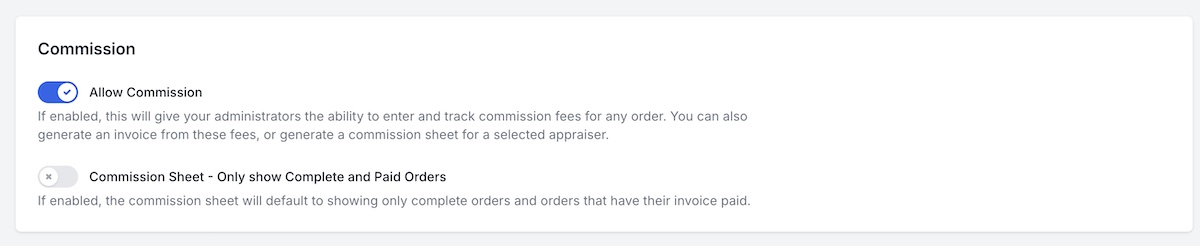
Allow Commission
When enabled, admins can enter and track commission fees for any order.
Commission Sheet - Only show Complete and Paid Orders
When enabled, the commission sheet will default to showing only fees with a complete order status and fees that have their corresponding invoice paid.
Redeem Points
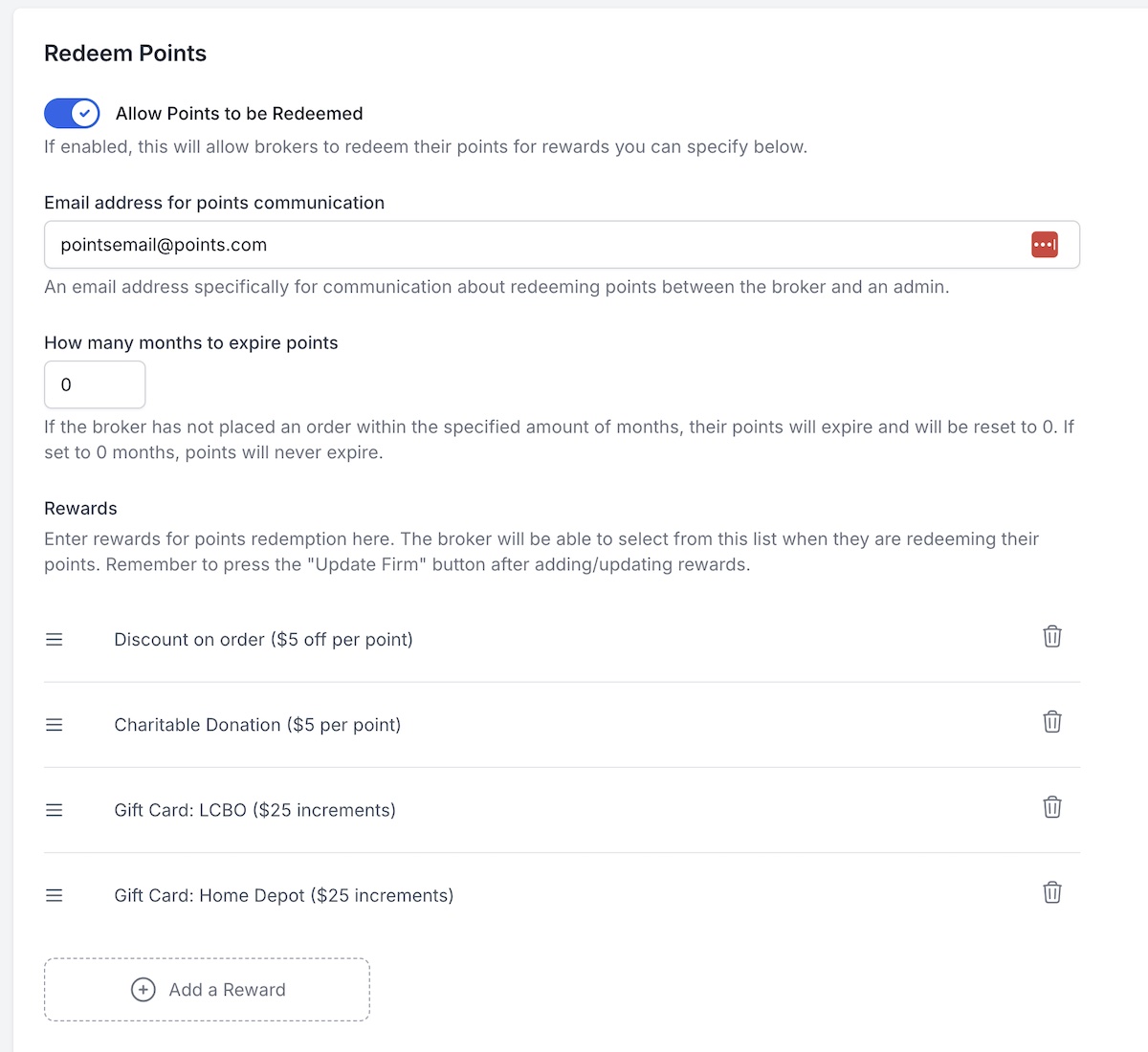
Allow Points to be Redeemed
When enabled, brokers will be allowed to redeem the points they've earned with your firm.
Email address for points communication
An email address specifically for communication about redeeming points between the broker and an admin.
How many months to expire points
If the broker has not placed an order within the specified amount of months, their points will expire and will be reset to 0.
Rewards
These are the rewards you can specify for points redemption. The broker will be able to select from this list when they are redeeming their points.
Points Redeem Description
This description will show on the points redemption page for brokers. Enter a description of your rewards to let brokers know what is available.
Points Redeem Notes Description
When brokers are redeeming points, there is a notes field they must fill out for information about the redemption. You can update the notes description here.
Promo Codes

Allow Promo Codes
If enabled, this will give your administrators the ability to enter promo codes to be used by brokers when placing orders. When brokers use these promo codes, admins can track these orders and apply any special promotion needed.
Lender Tracking
![]()
Allow Lender Tracking
If enabled, this will give your administrators and appraisers the ability to associate lenders with an order before order completion.
"Details of the Order" Description
Allows you to specify your firm's description for the "Details of the Order" field. When brokers place an order, any extra information about the order should be entered in this field. A good description will increase the chances that the broker enters this information. A default description is provided, but you are free to modify it to fit your firm's order details.
Engagement Details
The engagement details define the specifics of the appraisal that will take place. Before placing an appraisal order, the broker must agree to these terms. There are default engagement details in place, but you are free to update them to meet the requirements of your firm.

