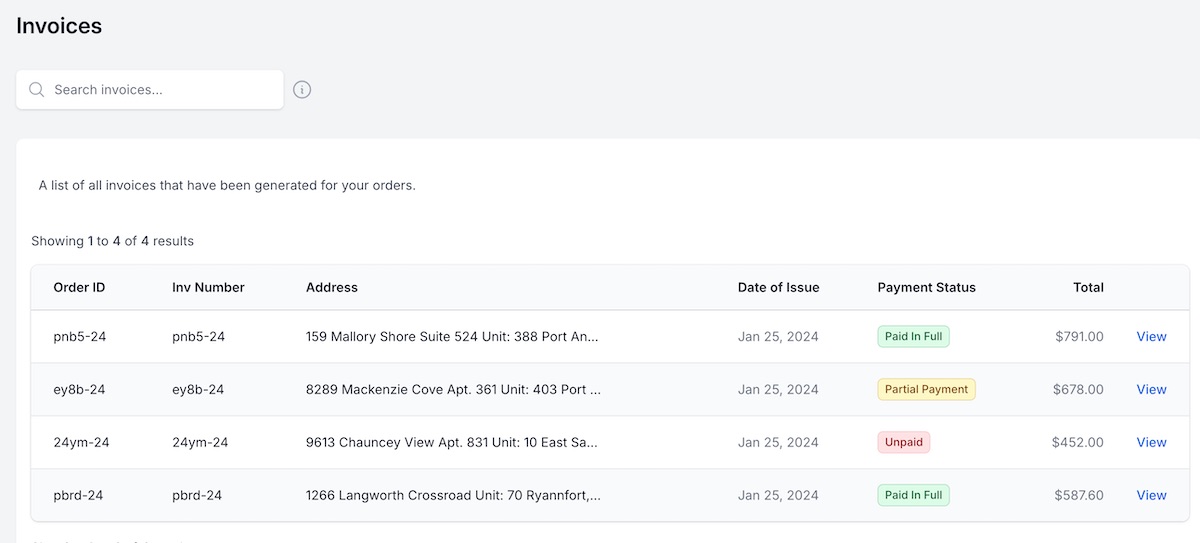Appearance
Invoicing
When enabled, admins can generate invoices for any appraisal order. Once generated, payments can be added to mark invoices as paid. Admins can also download a pdf version of the invoice.
Allow Invoicing
You can enable invoicing within your Firm Settings. There are other settings related to invoicing, so make sure to review them carefully to fit your firm's needs.
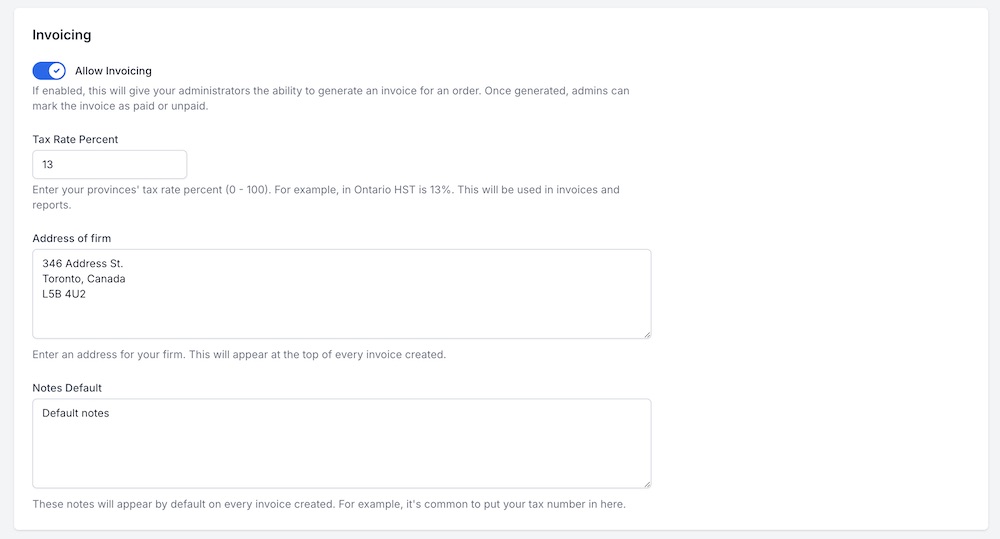
Generate an Invoice
After you allow invoicing from within your Firm Settings, you should have the ability to generate an invoice. From within your Admin Dashboard, click on "View/Edit" for any order you want to generate an invoice for. All the order information should show, but if you scroll down you will see the option to generate an invoice.
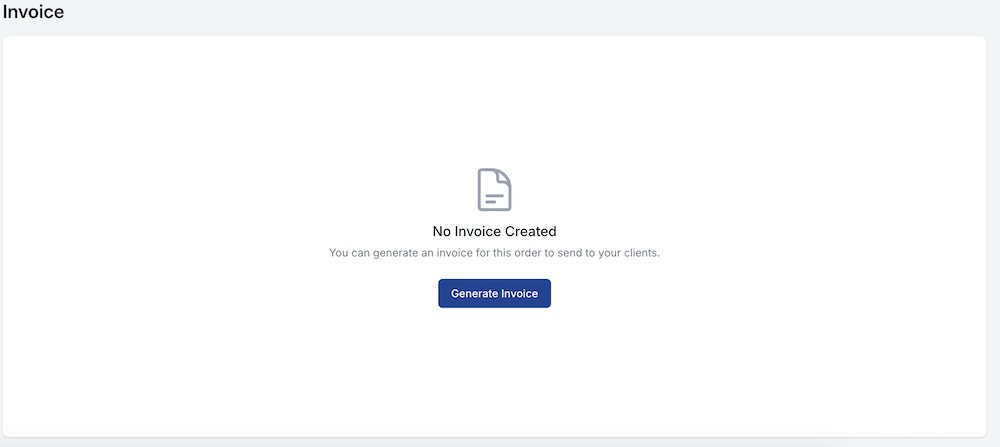
This will pull in your order information and allow you to create an invoice. Most of these fields are editable, just click on them if you want to make a change. Enter as many line items as needed, with the appropriate description, rate, and quantity. All totals will be automatically calculated based on the line items that you enter. Make sure to click "Create Invoice" when you are done.
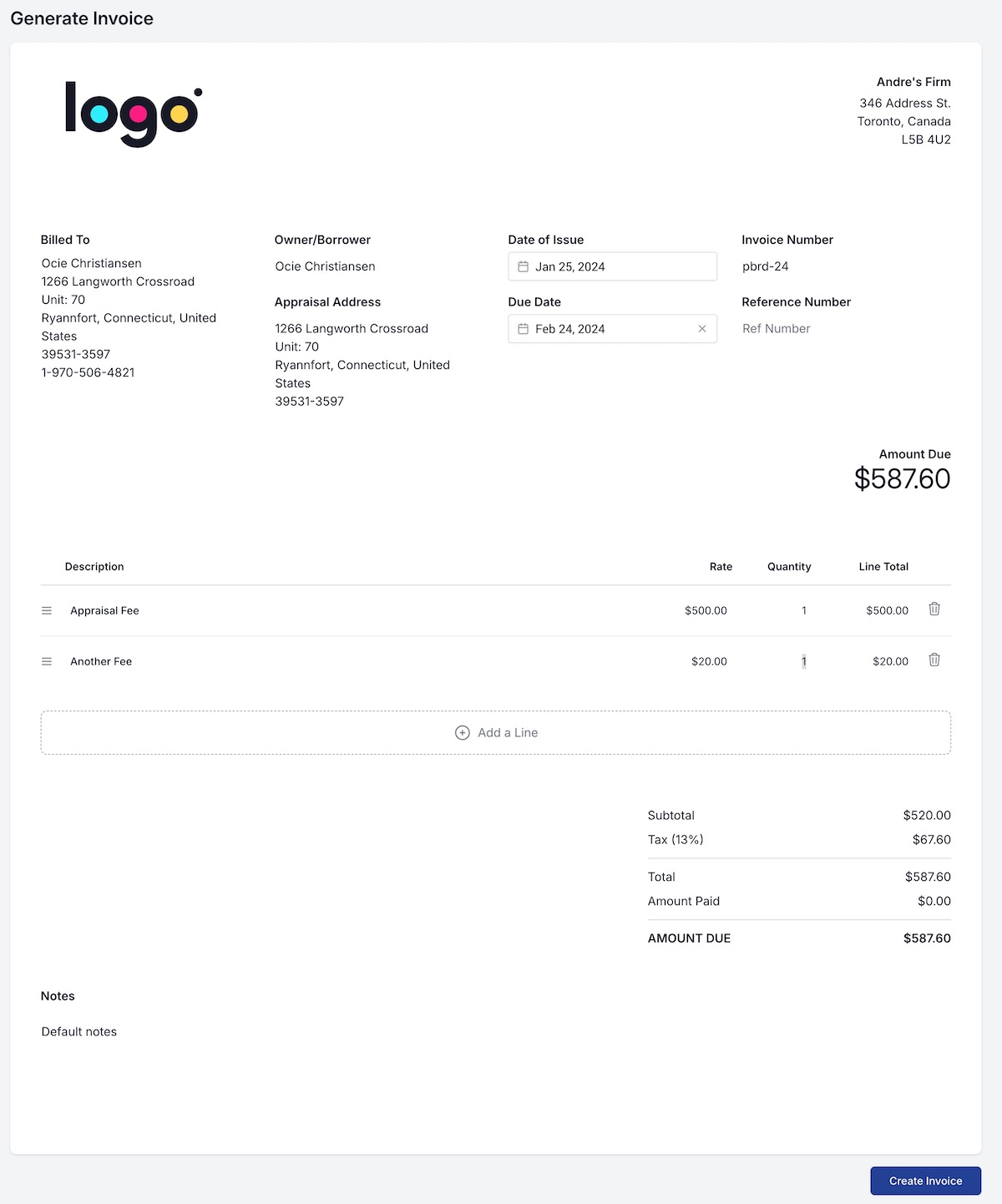
View an Invoice
After you generate an invoice, you will be redirected back to the "View Order" page, but now with all the details for your invoice. It will also have a payment status, either paid, partially paid or unpaid. You also have buttons on the top that allow you to edit the invoice, add a payment, or download a pdf version of the invoice.
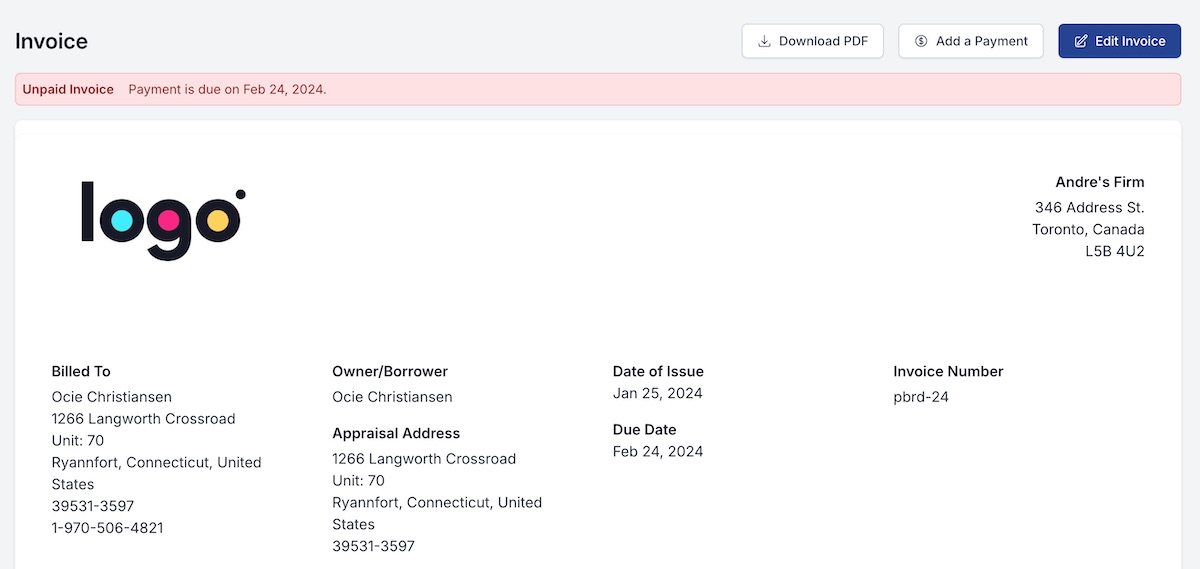
You can always just click on "View/Edit" for any order on the Admin dashboard to go back to this page at any time.
The invoice (and payment info/status) will also be viewable for brokers within their login.
Add a Payment
Click on the "Add a Payment" button to add a payment to the invoice. Adding a payment will update the payment status of the invoice to either Paid In Full, Partially Paid, or Unpaid.
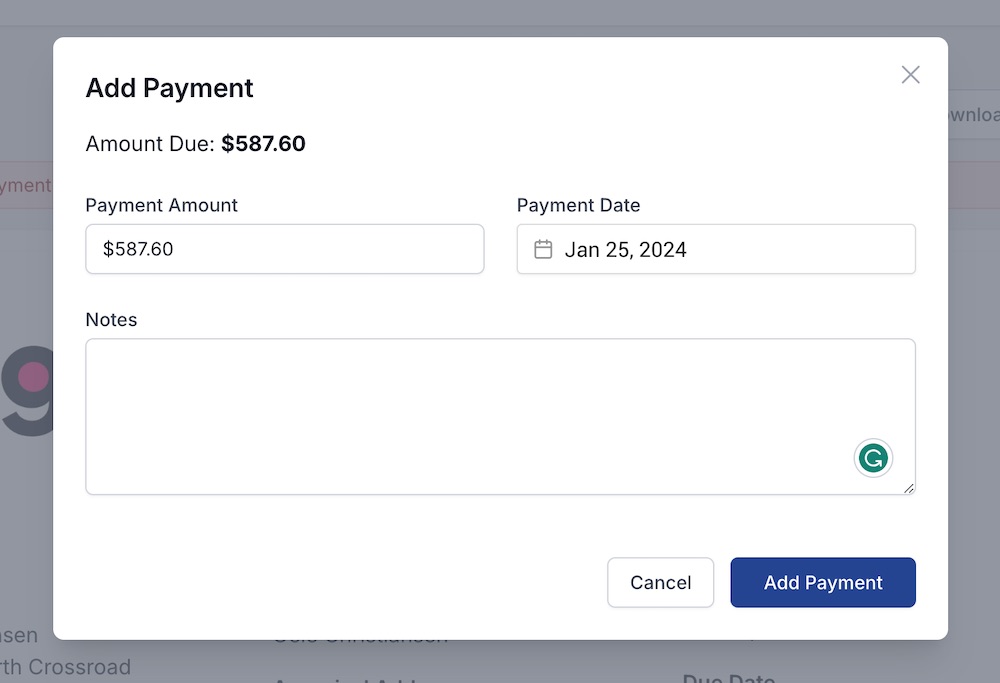
The payment amount will be populated with the amount due, but you are free to add a partial payment if you like. You can add as many payments as needed, once they sum up to the invoice total, the invoice payment status will be set to "Paid In Full."
You can see all the payments made underneath the invoice. You also have the option to edit or delete a payment.

Download PDF
Click on the "Download PDF" button to download the invoice in pdf format. The pdf will open in a new browser tab, with the option to download it to your computer if you like.
List Invoices
To make it more convenient to see a list of all your invoices and their current payment status, click "Invoices" in the sidebar navigation. You also have the ability to search through your invoices.