Appearance
Appraiser Dashboard
The appraiser dashboard contains a list of active orders that are assigned to you, the appraiser. Furthermore, you can take action on these orders and update their status, look at a map of the order, or edit any order details.
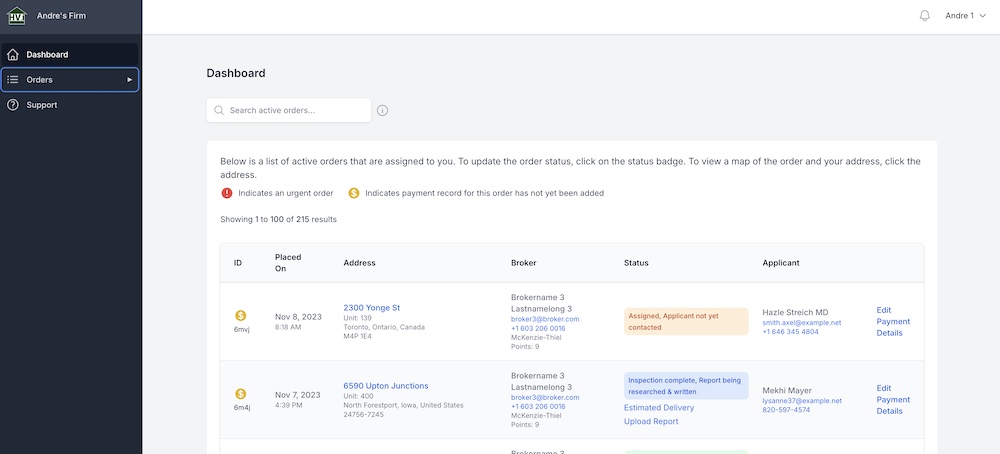
Updating Order Status
To update the status of an order, simply click on the status badge for an order in the table. A new modal will pop up, allowing you to update the order status. If the inspectors feature is on, you can also assign an inspector. When the status is updated, the broker will get notified via email informing them that the status of their order has been updated.
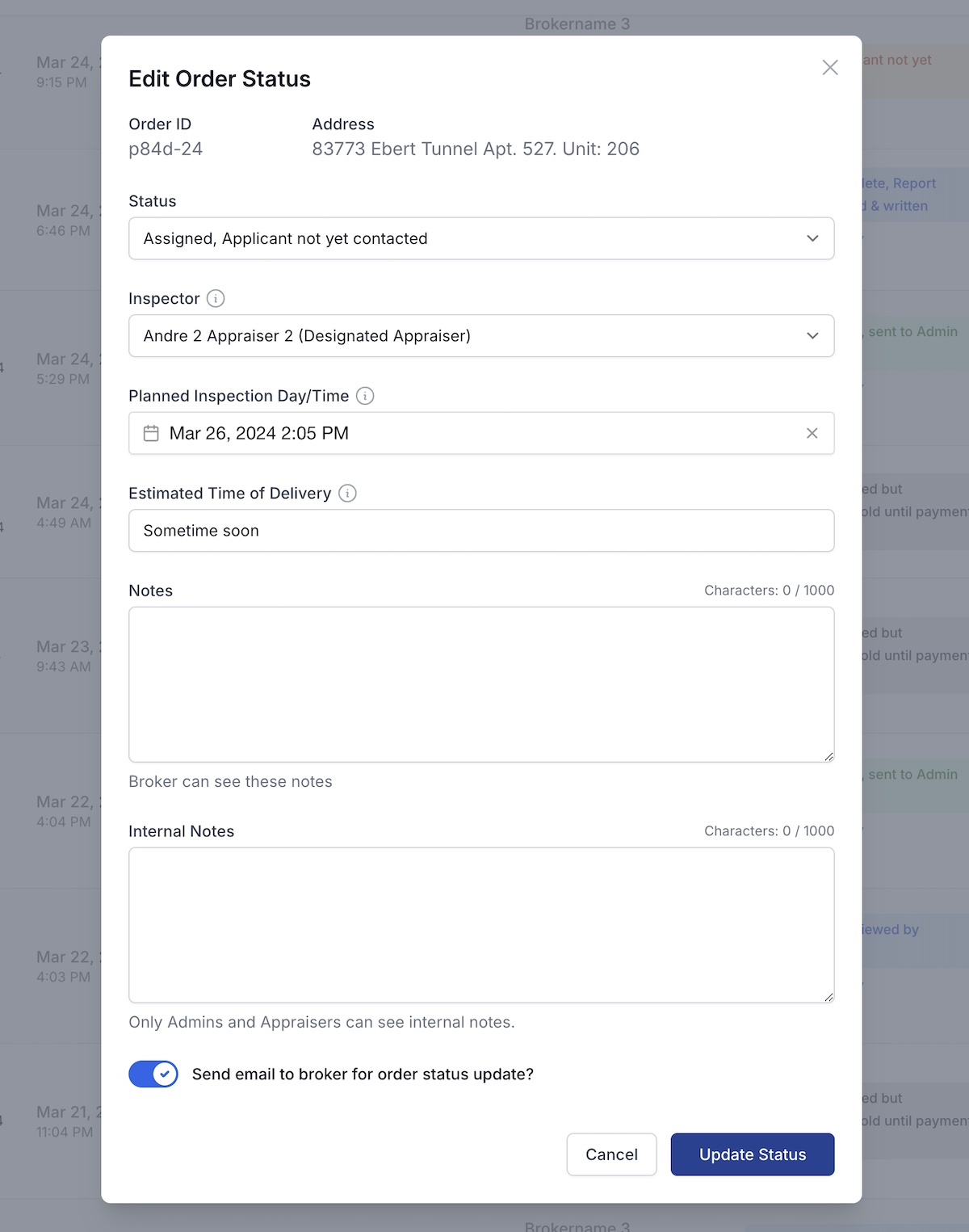
There are also other options for the order such as a field for notes that the broker can see, and a planned inspection day/time.
Search Active Orders
You can search for any active orders directly from your appraiser dashboard. As you type in the search box, the orders table will be updated with any relevant orders that match your search query.
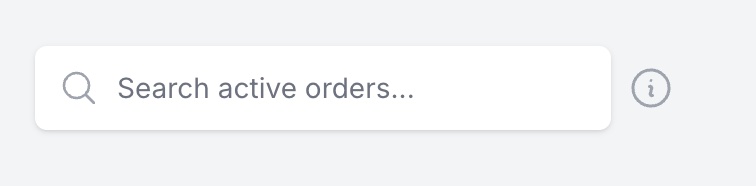
Map of Order
Click on the order address and a google map will pop up with the order address and your address. You can also open it directly in Google Maps if you want driving directions.
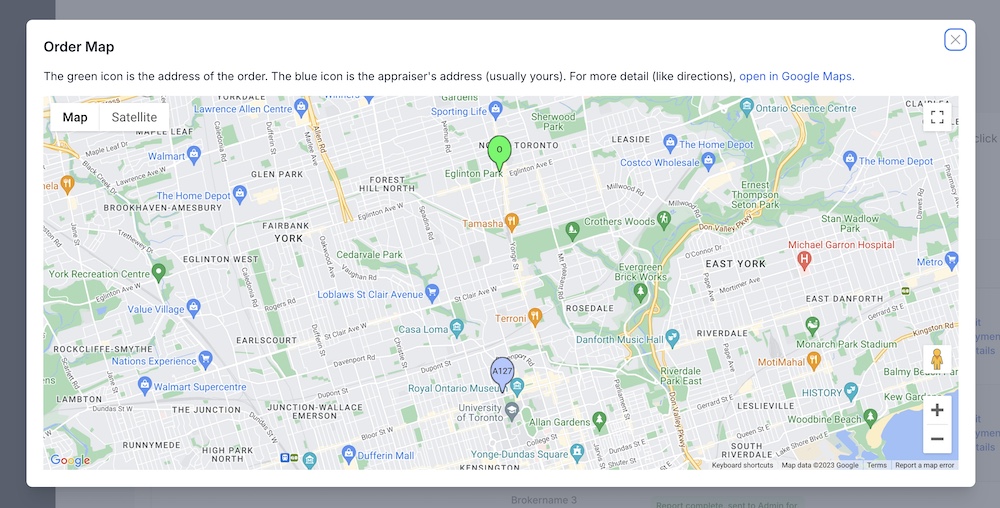
Editing an Order
As an appraiser, you can edit the order and any order details by clicking on "Edit" on the orders table. You probably won't use this very often but the option is here in case you need to correct any order details the broker initially entered.

