Appearance
How to Accept Orders
With an active subscription in place, we can now start to accept appraisal orders from brokers.
You can also place orders directly from your Admin login, which we'll take a look at on the next page.
Set up link / slug
Within your Firm Settings in the left sidebar, you can find a special link, also known as a slug, which you can provide to brokers who want to place an order with your firm. This slug is generated automatically based on your firm name, but you can change it if you like.
Keep it short
It is recommended that you keep the slug short and concise
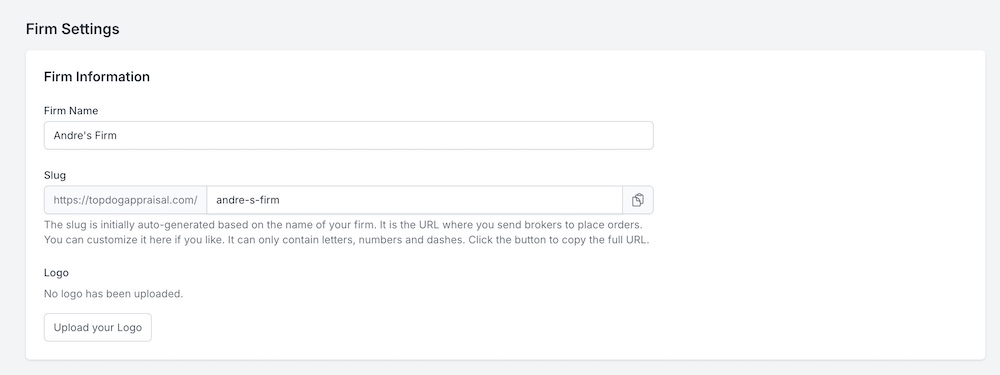
You can copy this slug, and market it however you like. For example, you can place it in a large button on your existing website or you can send out an email blast to any customers you may already have.
If you get 403 USER DOES NOT HAVE THE RIGHT ROLES
The Slug/URL is only for broker accounts. You cannot be logged in to an admin account and a broker account at the same time.
You can either:
Log out of the admin account before visitng the slug/URL.
Open the URL in an incognito tab (or private window). This will allow you to use the broker account in that window. Alternatively, you can use an alternate web browser. For example, you can use Google Chrome for your admin account, and Firefox for the broker account.
Generally speaking, brokers shouldn't run into this issue since they will only have their broker account to log in to.
Visiting the link / slug
When the special link or slug is visited, the user (your customers / brokers) will have to have a broker account on Top Dog Appraisal to login. If they are not logged in, they will be presented with a login screen with your logo (if you uploaded one).
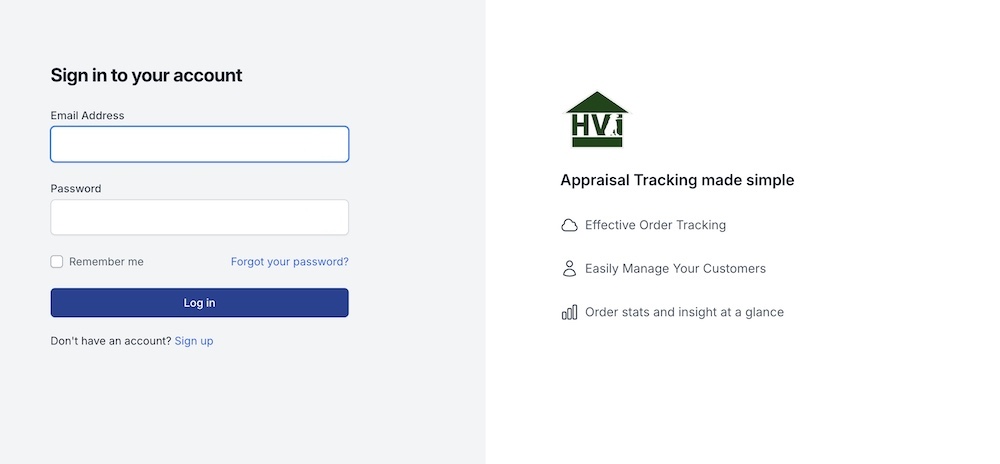
If they do not have an account, they can click on "Sign up", which will bring them to the "Create an account" screen. Make sure the "Account Type" is set to "Broker" and have them fill out the rest of the form.
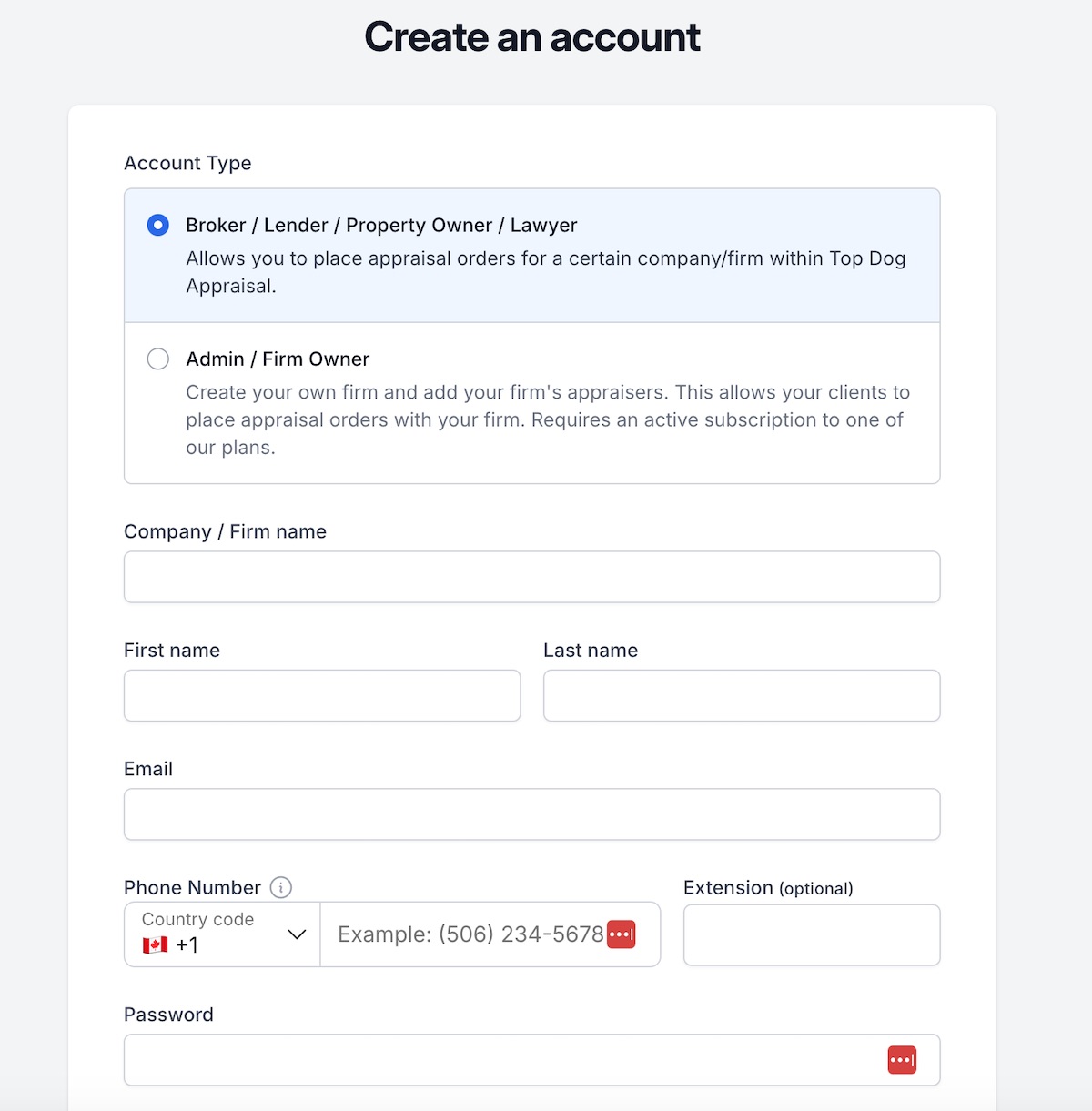
After the account is created, it will automatically log them in and re-direct them to your firm's order form for a new appraisal order.
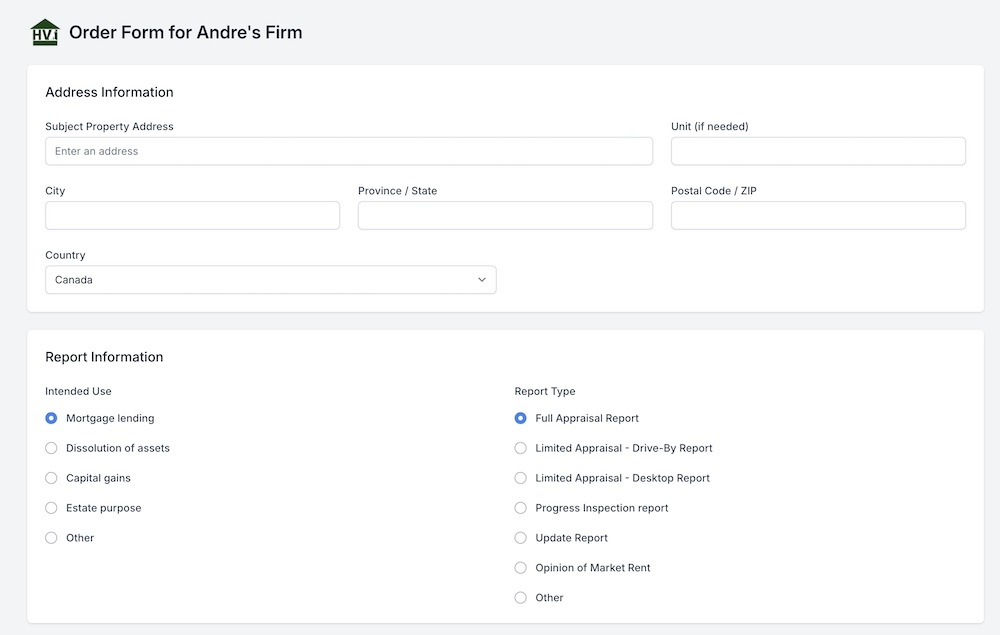
Once this form is filled out successfully, you should see it appear in your admin dashboard as a new order.
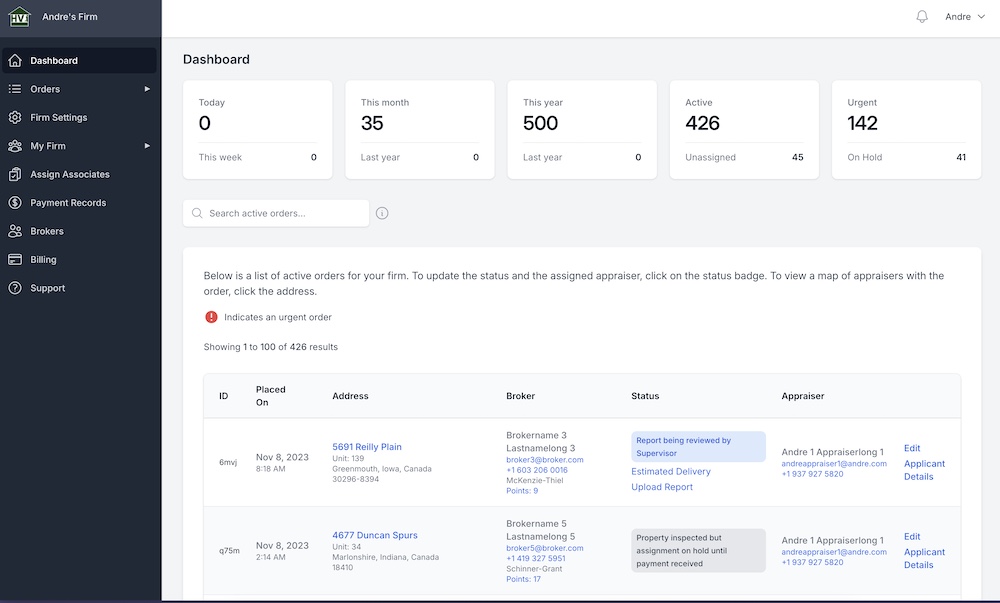
Congratulations! You just accepted your first appraisal order.
On the next page, we'll take a look at how we can place orders directly within your Admin log in.

