Appearance
How to Place Orders as an Admin
There may be situations where an Admin will want to place an order directly within the Admin log in. For example, when accepting appraisal orders from new brokers/customers over the phone, or when placing an order on behalf of an AMC (Appraisal Management Company).
Before proceeding, make sure you understand how to accept orders from a broker account, as outlined on the previous page.
Placing an Order
In the left sidebar Navigation, go to Orders -> Place Order to bring up the order form.
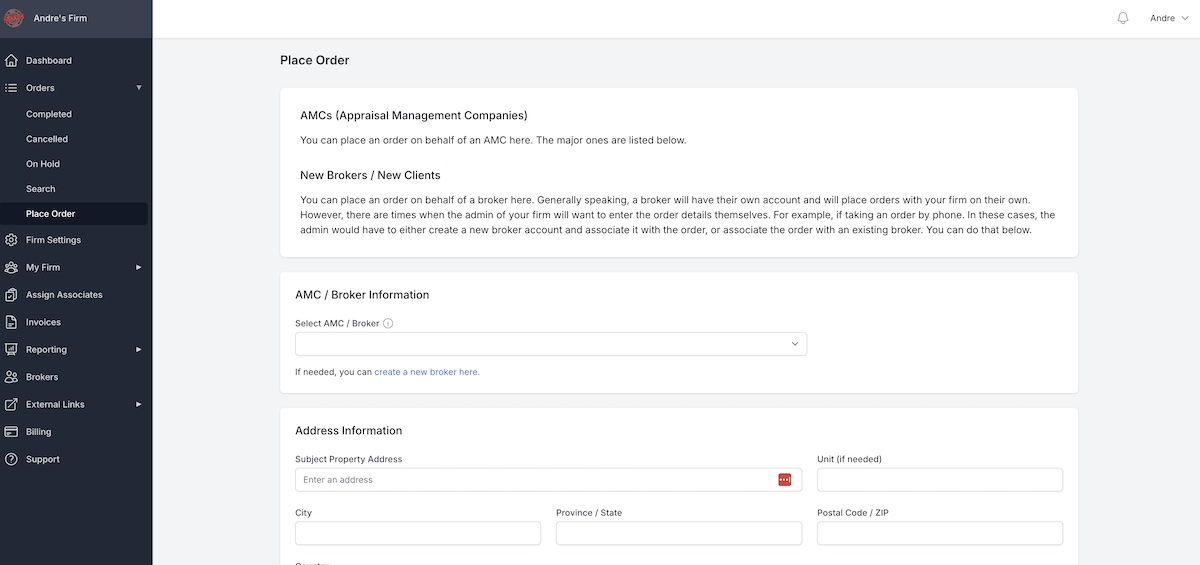
This is the same order form a broker would see if they were to place an order. However, as an admin, you are required to select either an AMC or a broker account to associate this order with. Most major AMCs will be listed by default. If none of these fit your needs, you may create a new broker account by clicking the "create a new broker here" link.
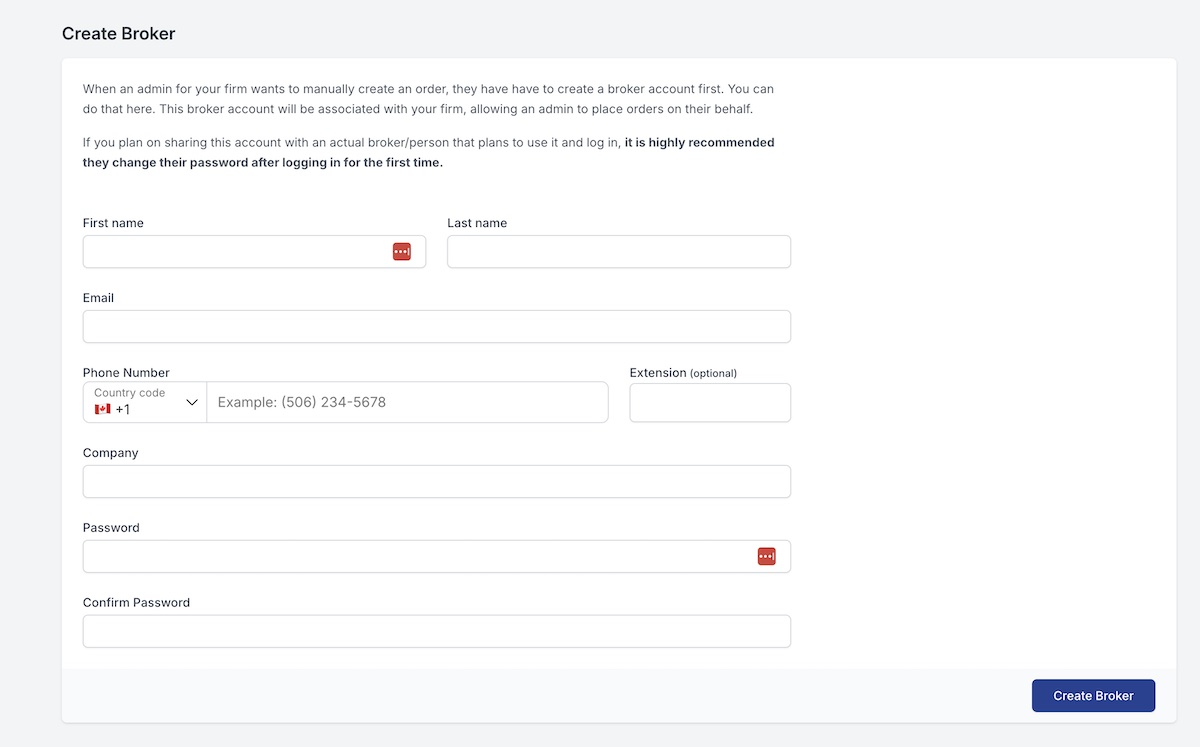
After creating a broker, you will be redirected back to the order form with the broker you just created now appearing on the list. Select that broker, fill out the order form and press the "Submit Order" button to create the order. The order will appear on your dashboard as usual, and you are free to update the status as needed.
On the next page, we'll take a look at how to view and update your orders on the Admin Dashboard.

